Apeaksoft Android Toolkit also offers the feature Broken Android Data Extraction, so that you can fix your frozen/crashed/black-screen/virus-attacked phone to normal. You can extract messages, contacts, call history, WhatsApp, photos, etc. from a broken Android phone. The software highly supports almost all Samsung phones like Samsung Galaxy S, Samsung Galaxy Note, etc.
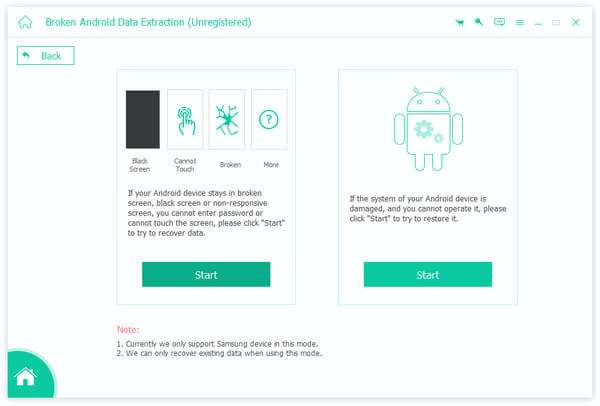
If you want more available choices, please click Menu button on the top right side of the interface. Here, you are allowed to choose Language, Preferences, Purchase, Register, Support, and more.
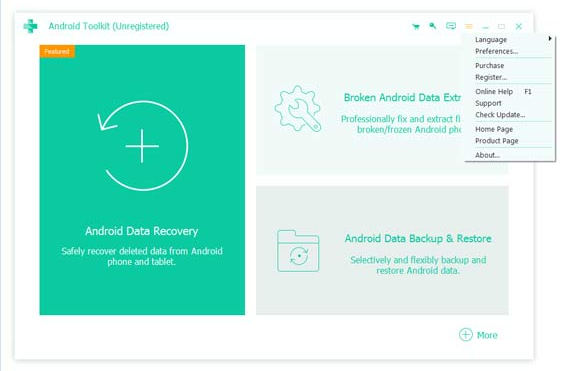
If you want to purchase Broken Android Data Extraction, please click Purchase this product online button on the right side of the interface. Then, the purchase page will pop up.
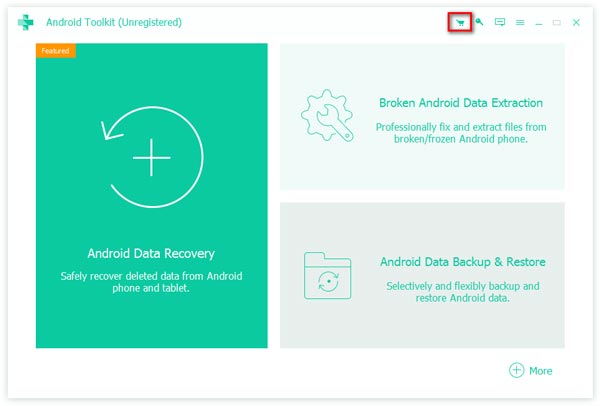
Or you can click the key button on the right side of the interface. Choose Android Data Extraction and click Buy Now button. This will take you to the purchase page too.
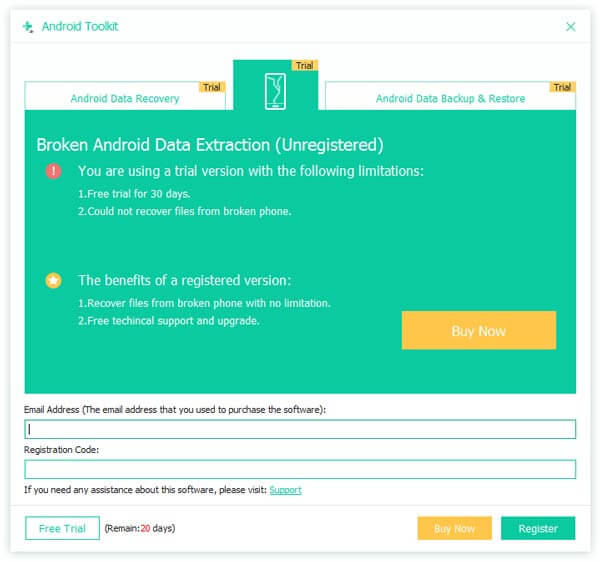
Note: After you purchased it successfully, the registration code will be sent to the email address that you filled in the order form.
Click Register button on the upper right corner of the main interface to open the registration window or choose the Register option in the Help menu.
Three registration tabs are provided here, including Android Data Recovery, Broken Android Data Extraction and Android Data Backup & Restore.
Choose Broken Android Data Extraction. After that, input Email Address and Registration code and click OK button to finish registration.
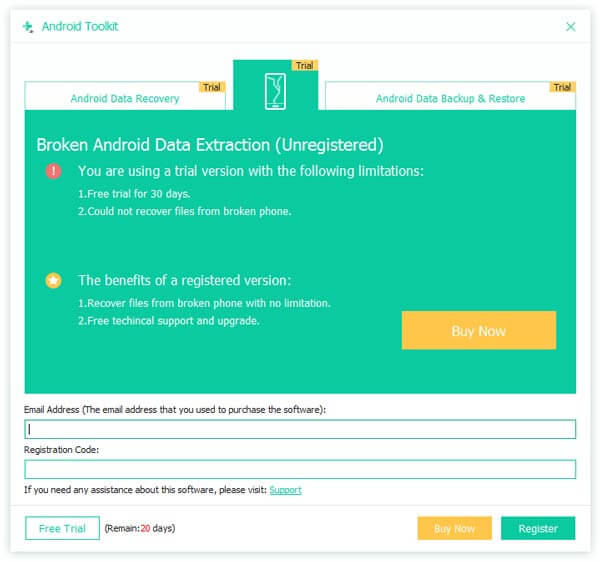
Email Address: The email address that you fill in the order form.
Registration Code: A string of characters marked as Activation key, license code or KEYCODE(S) in the order confirmation letter you received after the successful purchase.
If your Android device stays in crashed screen, black screen or non-response screen, password forgotten, you can follow these steps to recover or extract your data.
Launch the program and select Broken Broken Android Data Extraction mode.
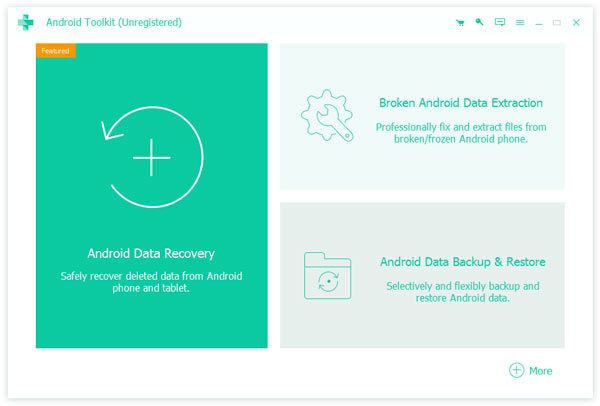
If your Android device has problem like Black Screen, Cannot Touch, Broken, Password-Forgotten, and more, please click Start button on the left side of the interface.
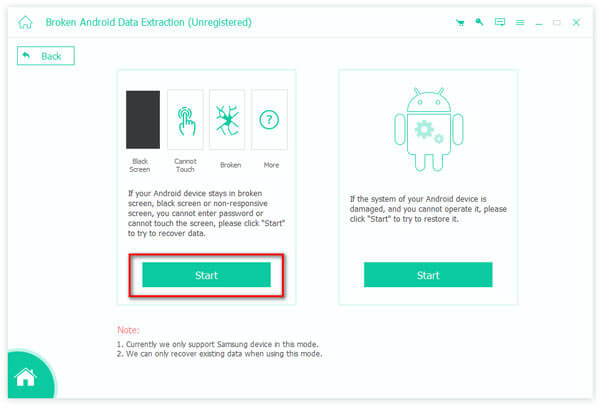
Select your Device Name and Device Model and click Confirm button. Currently, Samsung Galaxy S, Samsung Galaxy Note devices are supported.
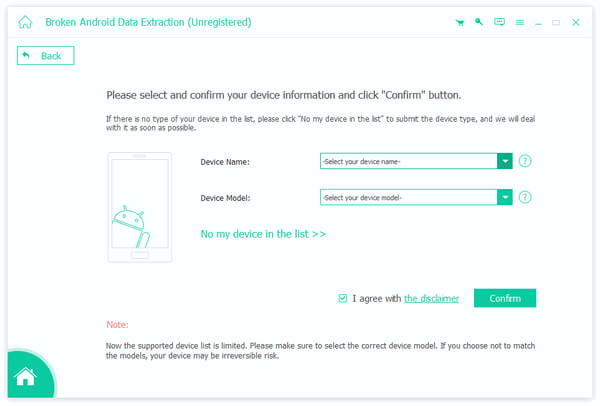
Follow the three steps as the interface tells to enter the Download mode, and click Start button to fix your phone.
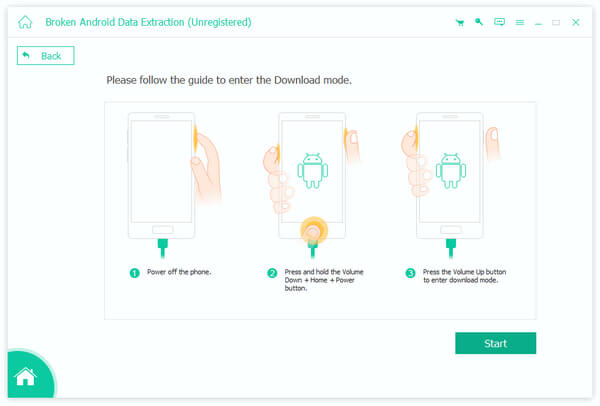
After that, your phone data will be scanned. You can view and recover all phone files like contacts, messages, WhatsApp, call logs, photos, and more.
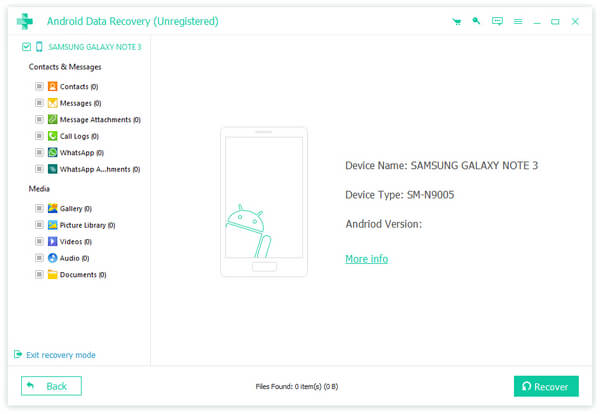
If the system of your Android device is damaged, you can fix the broken system to normal by following the steps below.
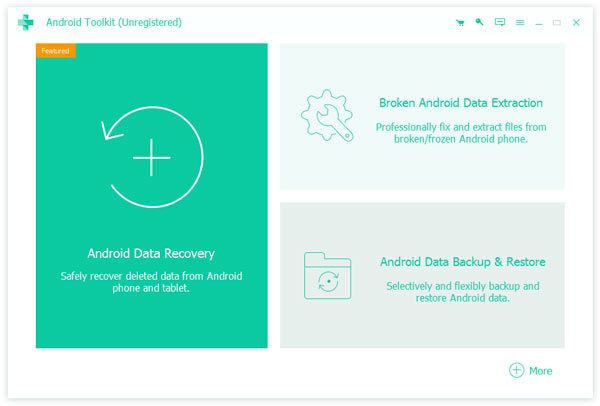
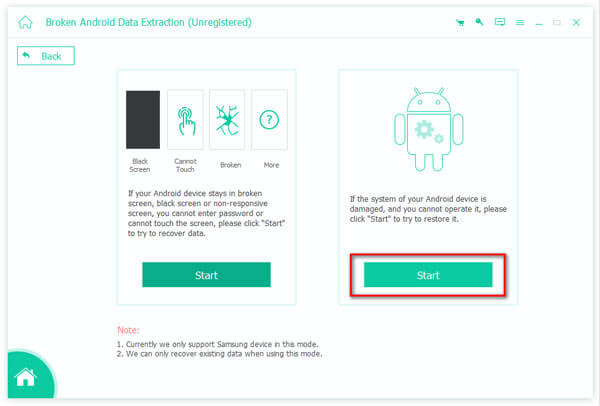
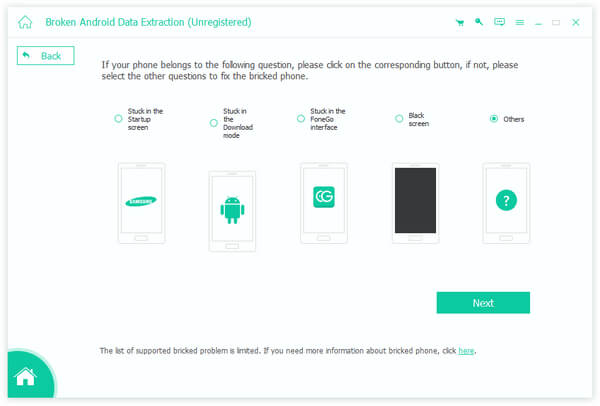
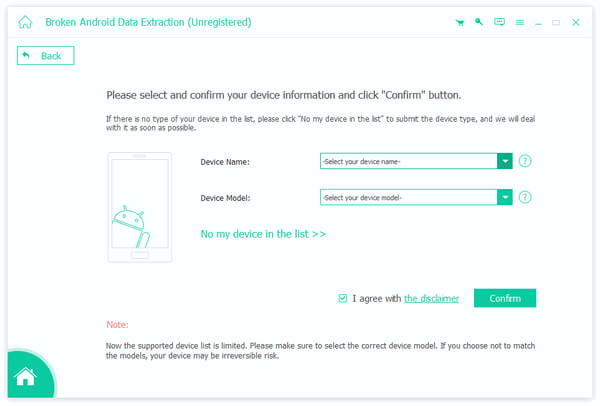
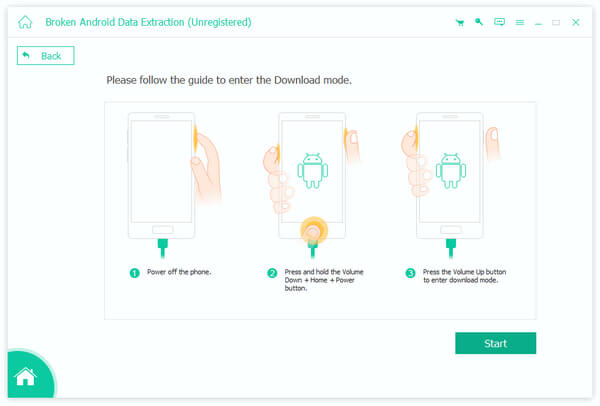
Safe and Lossless Broken Android Data Extraction in High Speed