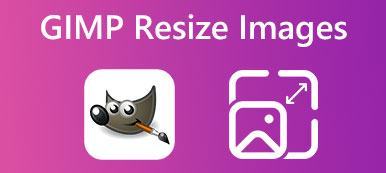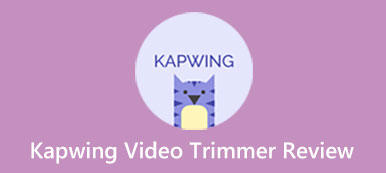Cropping the size of an image is very necessary in practical applications. So, in this post, you can learn one tool called Kapwing Image Resizer to help you adjust the widths and heights of images. Before you spend time and energy utilizing this tool, you can comprehensively understand Kapwing in terms of its key features, usage, pros and cons from this review. Besides, if you feel unsatisfied with the Kapwing crop image feature, you can turn to Kapwing alternatives from this post.
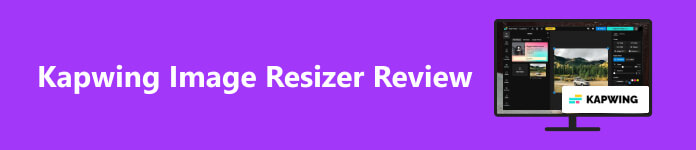
- Part 1. Review on Kapwing Image Resizer
- Part 2. How Do You Use Kapwing to Resize Images
- Part 3. Kapwing Alternatives
- Part 4. FAQs on Kapwing Image Resizer
Part 1. Review on Kapwing Image Resizer
Kapwing is a comprehensive online content creation website that you can use to edit videos & images and create engaging content with smart AI and various templates. The Kapwing Image Resizer tool is part of the collaborative platform, and it shares many image editing features in the same interface. When you search for Kapwing Image Resizer on your browser, you can access more features than Crop in the new pop-up window, including Erase, Filter, Adjust, Magic Fill, and Enhance.
- PROS
- As part of a comprehensive Kapwing website, you can apply more features simultaneously.
- You can use the Crop feature to resize images in Kapwing.
- There are a range of presets for you to apply.
- You can use the Custom feature to resize the image at will.
- CONS
- You need to sign in to export your processed images.
- For the free version, you cannot export images with high resolution like 1080p or 4K.
- For the free version, the output image has a striking watermark when you download it.
Part 2. How Do You Use Kapwing to Resize Images
Step 1 Enter Kapwing Image Resizer in your browser. Click the first result to use the online tool. Click the Resize Image button on the new page.
Step 2 You can click the Click to Upload button to upload your image or drag and drop an image here.
Step 3 You can see a range of features under the Image menu. You should click the Crop button to resize an image in Kapwing. Put the cursor onto different presets to see their corresponding social platforms. In addition, you can click the Custom button to customize the image size at will.
Step 4 Once finished, you can click the Export Project button at the top of the page. You can choose the resolution with restrictions. Next, you need to click the Sign in to Export button to create a new account. Then, you need to wait over minutes to complete the process. At last, you can click the Download button to save your output image with a watermark.
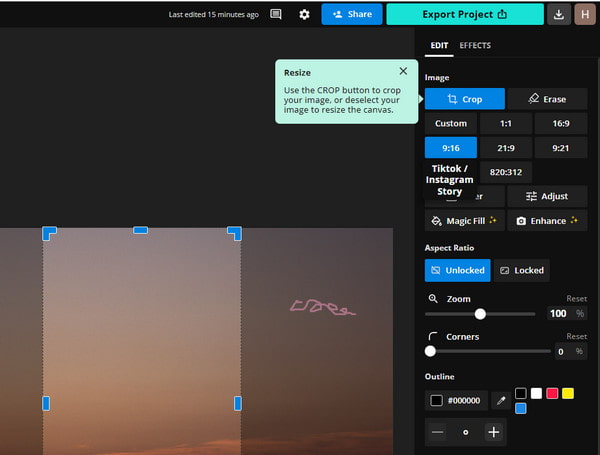
Part 3. Kapwing Alternatives
There are several drawbacks to using Kapwing to resize images.
- • First, the Custom feature doesn't allow you to resize image pixels.
- • Second, you need to sign in to export the image.
- • Third, the export process takes a long time.
- • Fourth, the output image is watermarked with a KAPWING letter.
So, if you cannot stand these drawbacks, you can look for alternatives to Kapwing. Here, we offer you two options.
1. Apeaksoft Free Image Upscaler
As a free online Kapwing alternative, Apeaksoft Free Image Upscaler allows you to enlarge small images without losing quality at once. Meanwhile, this online tool can enhance resolution. Without registration, you can save the resized image on your computer without any annoying watermark.
- PROS
- You can resize an image for free without losing quality.
- You can enhance the resolution of an image while enlarging it.
- You don't have to sign in to download the output image.
- There is no watermark when you save it on your computer.
- CONS
- You cannot shrink an image.
- You need to upgrade to unlock all Magnifications.
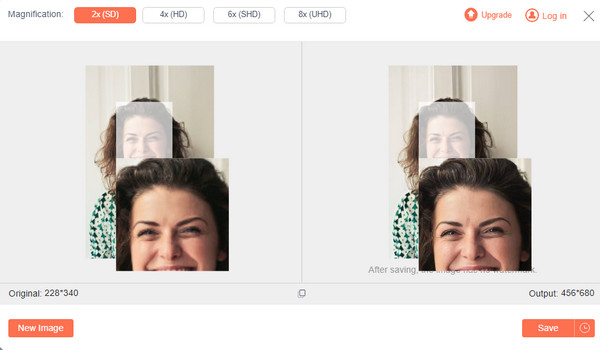
2. Adobe Photoshop
As a professional image editor, Adobe Photoshop can help you resize photos for Facebook, Twitter, etc. There are abundant features in Photoshop to edit your image. So, if you have purchased Adobe Photoshop and excel at using the software, you should take Photoshop as your first choice.
- PROS
- You can customize the width and height of an image.
- The processed image has no disturbing watermark.
- There are more useful tools in Photoshop for you to explore.
- CONS
- The price of Adobe Photoshop is expensive.
- The operation is a little bit complicated.
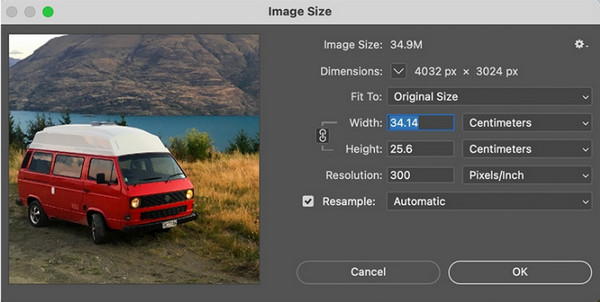
Part 4. FAQs on Kapwing Image Resizer
Is Kapwing free to use?
Some of Kapwing's tools are free to use. For example, you can use Kapwing to resize images for free with limitations. However, you need to upgrade to download high-resolution images and watermark-free images.
Is it safe to resize images on Kapwing?
Yes, it is safe to resize images on Kapwing. Kapwing promises that it won't display any spammy ads or send any spam. However, Kapwing has a chance to disclose your personal data to third parties.
Does Kapwing leave a watermark?
Yes, if you use the free version of Kapwing, your output images will have a striking KAPWING watermark. Suppose you want to download projects without an annoying watermark, you should upgrade to Kapwing Pro. Otherwise, you can use some tools to remove watermarks from photos.
Conclusion
Now, you can know the Kapwing Image Resizer by reading this post in terms of its features, usage, pros & cons. If this tool doesn't meet your demand, you can turn to Kapwing alternatives: Apeaksoft Free Image Upscaler and Adobe Photoshop.