Adding text to a picture on an iPhone is quite easy and can be a great way to enhance your image file. Below are two helpful methods to add text to a photo on iPhone. These simple steps allow you to add stylish and creative text to your iPhone photos.
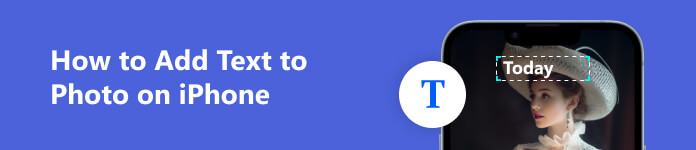
- Part 1. Add Text to a Photo on iPhone with Markup
- Part 2. Add Text to a Picture on iPhone Using a Third-party App
- Part 3. FAQs of How to Add Text to a Picture on iPhone
Part 1. How to Put Text on Photos on iPhone with Markup
Markup is a feature integrated into iOS and iPadOS that allows users to edit images directly in the Photos app. You can use it to add text, signatures, sketches, shapes, drawings, and more to photos on your iPhone. Below is how to use Markup to add text to a picture on iPhone.
Step 1Open the Photos app on your iPhone and find the picture you want to add text. Tap Edit on the screen to display more editing options.
Step 2Tap the Markup button in the upper right. In some iOS versions, you should select the three-dot button to access Markup. From there, you can choose from a variety of pens and colors to draw freely on this iPhone photo.
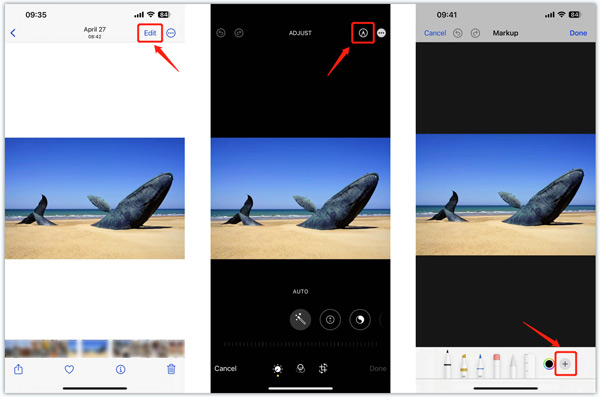
Step 3 To add text to an iPhone photo, tap the + symbol in the bottom-right corner and choose the Text option. You can move the text box to the position you desire in the photo. Tap the formatting button to adjust the text font, size, and alignment. Markup also allows you to select a suitable color for the added text.
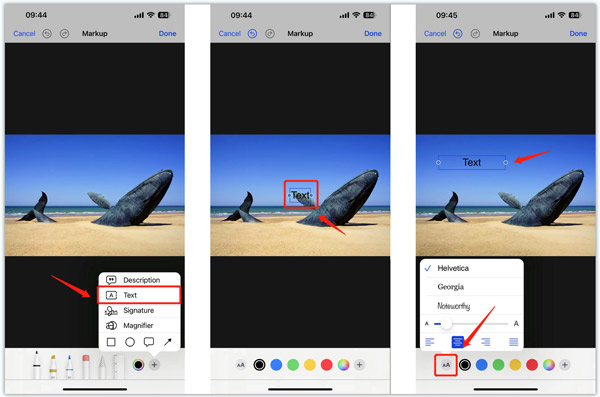
Step 4 Tap Text and choose Edit to input your text content. After adding text to your iPhone picture, you can adjust its color as you like. Tap Done in the upper-right corner when you are done. In the Photos app, you can use other useful features to adjust the image effects and enhance its quality. Then tap Done in the bottom right corner to save your changes.
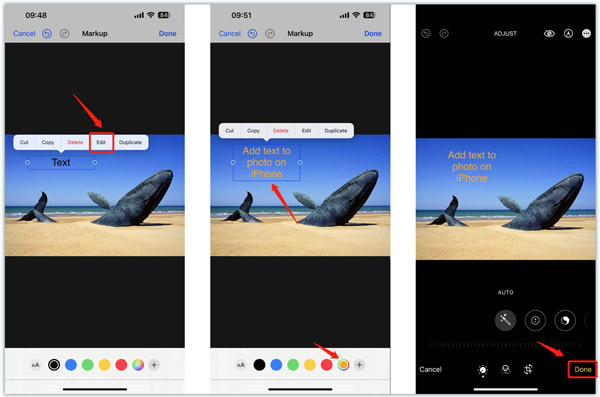
Part 2. How to Add Text to Pictures on iPhone Using a Third-party Image Editor
You can easily access many associated image editor apps in App Store to help you add text to a picture on an iPhone. Here we introduce you to the popular Typorama app to easily add text to your iPhone photos.
Step 1Free install the Typorama app on your iPhone from App Store. Open it and load the picture you want to edit.
Step 2Select the preferred size you like to use for your creation. Tap Next in the top-right corner to move on. Double-tap the text box to enter your text content. After that, you can customize the text style, color, shadow, and others based on your need.
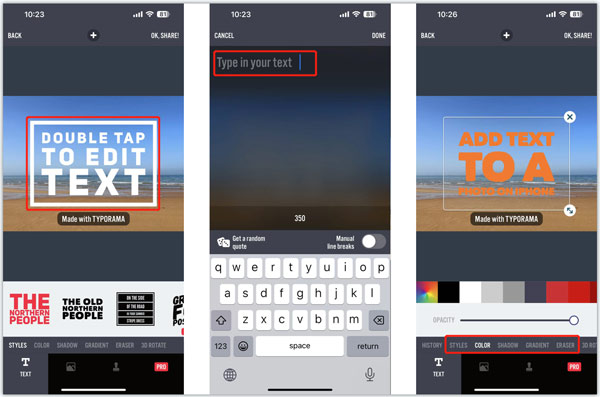
Step 3Tap the Share button in the upper right to save your changes. Tap Save to save this edited picture on your iPhone or directly share it to a social platform like Instagram, Facebook, WhatsApp, Twitter, Message, or Mail. Click here to learn how to crop photos on iPhone.
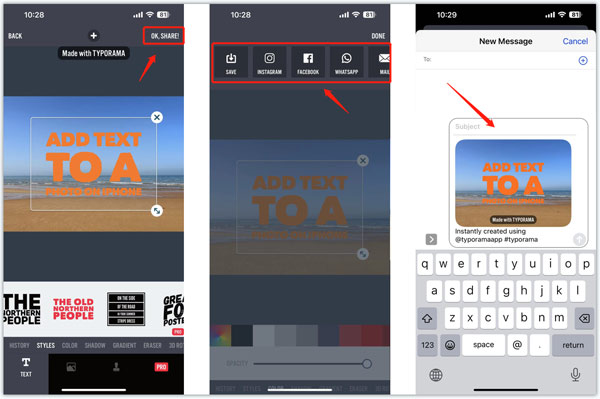
Best app to add text to iPhone videos
Apeaksoft Video Converter Ultimate is a video converting and editing tool with multiple features that let you add text to videos. It supports all frequently-used video formats, including MP4, MOV, FLV, AVI, MKV, M4V, and others. You can download it on your computer for free to add text to your captured iPhone videos.

4,000,000+ Downloads
Add text to iPhone videos with customized effects.
Support all commonly-used 8K/5K/4K, 1080p HD, and SD videos.
Offer various video editing, adjusting, and enhancement functions.
Offer a Toolbox of Video Watermark, Video Enhancer, Image Converter, etc.
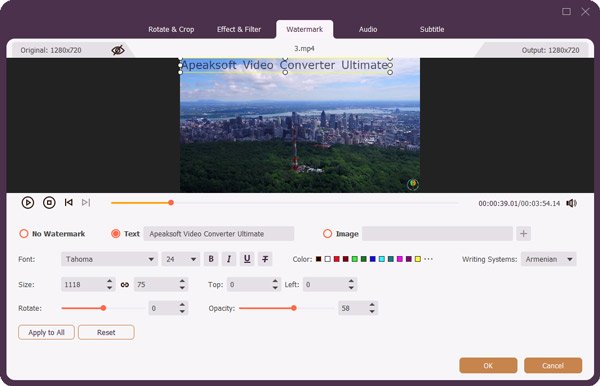
Part 3. FAQs of How to Add Text to a Picture on iPhone
How to add text to a photo in Mail on iPhone?
Image noise refers to the random variation of brightness or color information in an image. It is generally an aspect of electronic noise.
How to edit a screenshot using Markup on iPhone?
Image noise is mainly divided into three main types: random noise, fixed pattern noise, and banding noise.
Can I use Apple Pencil to add text to my iPhone photo?
Besides using an online image editor like the recommended Pixelied above, you can also use some third-party apps to add noise to your photos on an Android device. You can easily find associated ones in Google Play Store.
Conclusion
As you can see, adding text to a photo on your iPhone is an easy process. You can handily add text to your iPhone pictures with the two methods above. If you still have questions about image editing on your iPhone, you can message us in the comments.



