“I have a third-party antivirus application on my MacBook Pro, called Sophos, but it needs to access the online dashboard when working and the app seems useless at all, how to uninstall Sophos from Mac?”
As a popular antivirus application, Sophos is a good choice. It promises business-grade cybersecurity for home use. However, some users do not like the way that it works. They must open the online dashboard to access all features and configure settings. This guide tells you how to get rid of the antivirus app from Mac properly.

- Part 1: How to Remove Sophos from Mac with Built-in Uninstaller
- Part 2: One-stop Solution to Delete Sophos
- Part 3: FAQs about Uninstalling Sophos on mac
Part 1: How to Remove Sophos from Mac with Built-in Uninstaller
As mentioned previously, you have to access the full features on the online dashboard. That makes the desktop app useless. Plus, some users found the antivirus app only offers poor phishing protection and a parental content filter. The procedure to uninstall Sophos on Mac is not as simple as other third-party apps. Here we demonstrate the complete workflow below.
Step 1 Open the Activity Monitor app. Search for Sophos, select all relative processes, and click the Stop button. When prompted, click the Force Quit button to confirm it.
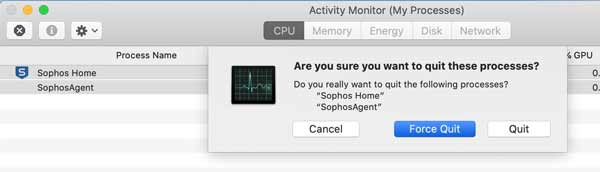
Step 2 Run the Finder app, go to the Applications and then the Utilities folder, and find and open the Terminal app. Execute the command:
cd /Library/Application/Support/Sophos/cloud/Installer.app/Contents/MacOS/tools/
sudo ./InstallationDeployer –remove –tamper_password < pw >
Step 3 Back to the Finder app, type in remove Sophos into the Search bar, and press the Return key on your keyboard.
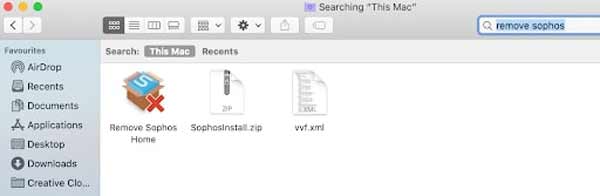
Step 4 Click on the Remove Sophos Home app on the result screen. Hit the Continue button, and enter your password to remove Sophos from Mac. When app removal finishes, it will tell you the application is uninstalling.
Step 5 Until now, you just delete the Sophos app from Mac. You still need to clean up the leftover files. Head to the Go menu, and choose the Go to Folder option. Enter ~/Library into the box, and click the Go button. Search for Sophos, select the relative files in the result, and move them to the Trash Bin on the Dock bar.
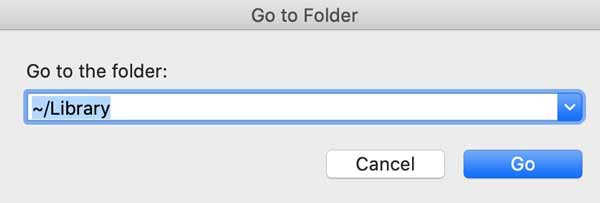
Step 6 Next, access each of the folders below and remove Sophos related files.
~/Library/Application Support
~/Library/Application Scripts
~/Library/Containers
~/Library/Caches
~/Library/Cookies
~/Library/Preferences
~/Library/Logs
Step 7 Click the Trash Bin on your Dock bar, and choose the Empty Trash option to completely delete the leftover files. Finally, go to the Apple menu, and choose Restart to finish Sophos uninstallation on Mac.
Note: If you cannot find the built-in Sophos uninstaller, go to the Applications folder, find and right-click the antivirus app, and choose Move to Bin to delete it.
Part 2: One-stop Solution to Delete Sophos
No matter you uninstall Sophos on Mac using the built-in uninstaller or the traditional way, you have to manually delete the leftover files. That could put your computer at risk. If you delete any system files by mistake, your Mac will crash or stop working. Therefore, average people should consider an alternative solution, Apeaksoft Mac Cleaner. It is a one-stop solution to remove Sophos from Mac without technical skills.

4,000,000+ Downloads
Uninstall the Sophos app from Mac with a single click.
Delete associated files along with apps together.
Protect your files and system without damage.
Use hardware acceleration to improve the performance.
How to Delete Sophos and Associated Files on Mac
Step 1 Get Sophos uninstallerRun the best Sophos uninstaller after you install it on your hard drive. The on-screen instructions can help you complete it easily. You will see three big buttons in the home interface, Status, Cleaner, and Toolkit. To remove an app, click the Toolkit button, and choose the Uninstall option.
 Step 2 Scan apps
Step 2 Scan appsClick the Scan button to initiate scanning apps that can be removed on your Mac. It may take a while depending on how many apps you have. When app scanning is done, click the View button to enter the next window.
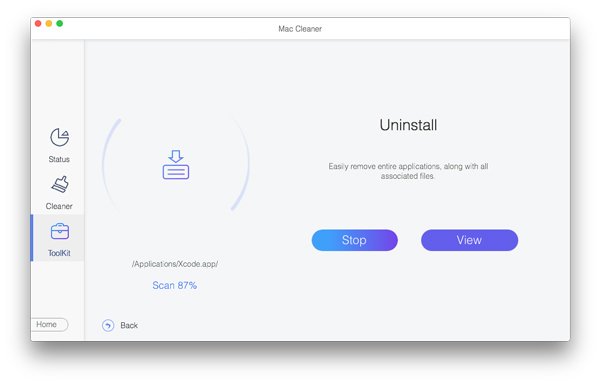 Step 3 Uninstall Sophos on Mac
Step 3 Uninstall Sophos on MacAll the apps are listed on the left pane. You can browse up and down until you locate the Sophos app in the list. Select it and you will see the app and all associated files on the right side. Check the box next to the Select All option above the right pane, and click the Clean button at the bottom right corner. When prompted, enter your password to confirm the action and remove Sophos from Mac immediately.
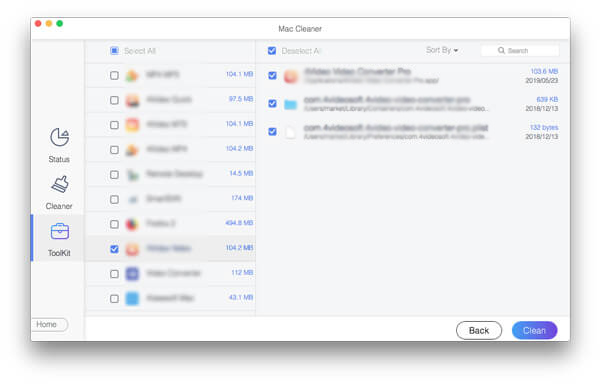
More Reading:
Top 3 Ways to Remove Docker from Mac Completely
How to Clean up Mac Hard Drive and Free up Space for Beginners
Part 3: FAQs about Uninstalling Sophos on mac
How to remove Sophos system extensions?
Firstly, disable system integrity protection, restart your Mac, and uninstall Sophos Home. Run the Terminal app and execute the commands one by one.
sudo systemextensionsctl uninstall 2H5GFH3774 com.sophos.endpoint.scanextension
sudo systemextensionsctl uninstall 2H5GFH3774
com.sophos.endpoint.networkextension
Next, restart your Mac, and enable system integrity protection.
Is Sophos worth using on Mac?
Apple has introduced serious security into Mac. It can protect your computer or laptop from viruses, malware, and other threats. However, the built-in security maybe not enough. If your disk still has space, you should use a third-party antivirus app, such as Sophos.
How much does Sophos cost?
Sophos offers a free security package, Sophos Anti-Virus for Mac Home Edition. It precisely provides the protection that a home user needs. There is also a premium version with advanced features, which costs 39.99 per year. The price is low, but the advanced features are only available in the Windows Edition.
Conclusion
This tutorial told you how to remove the Sophos antivirus app from Mac. The antivirus app comes with a built-in installer. It helps you to remove the app from Mac quickly. However, you still need to delete the leftover files manually in your Finder app. Apeaksoft Mac Cleaner, on the other hand, is a one-stop solution to uninstall third-party apps including Sophos. If you have other questions about this topic, please feel free to contact us by leaving a message below this post and we will reply to it quickly.



