It might be a universal consensus for iPhone users, that when you run into a weird glitch on your iPhone, the first thing to do is to restart the iPhone. But what if your iPhone is frozen or unresponsive and a regular restart cannot work? This is where force restarting iPhone come to play.
The method to force restart iPhone depends on what model you have. In this article, we will share the full guide about how to force restart iPhone in different models. Let's dive in!

- Part 1. How to Force Restart iPhone 8 and Later (iPhone 16 Series Included)
- Part 2. How to Force Restart iPhone 7 and 7 Plus
- Part 3. How to Force Restart iPhone 6s and Earlier Models
- Part 4. What to do if iPhone Force Restart Not Working?
- Part 5. FAQs of Force Restart iPhone
Part 1. How to Force Restart iPhone 8 and Later (iPhone 16 Series Included)
The method to force restart iPhone 16, 15, 14, 13, 12, 11, XS, XR, X, SE 2022, SE 2020, and iPhone 8 series is the same. Just follow the steps below.
Step 1Press and quickly release the volume up button.
Step 2Press and quickly release the volume down button.
Step 3Press and hold the side button.
Step 4When you see the Apple logo appears, release the side button.
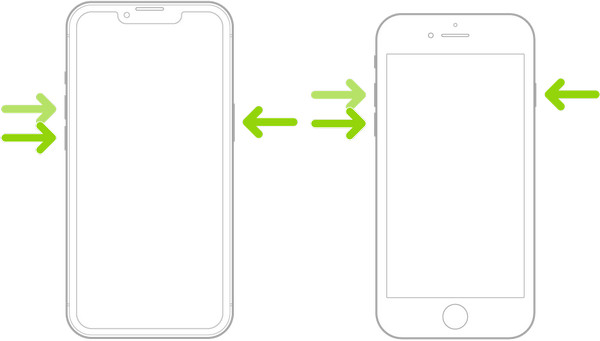
Part 2. How to Force Restart iPhone 7 and 7 Plus
The process to force restart iPhone 7 and 7 Plus is unique and different from all the newer or older iPhone models. Here is how to do.
Step 1Press and hold both the volume down and the Sleep/Wake button at the same time.
Step 2Release both buttons when the Apple logo appears.
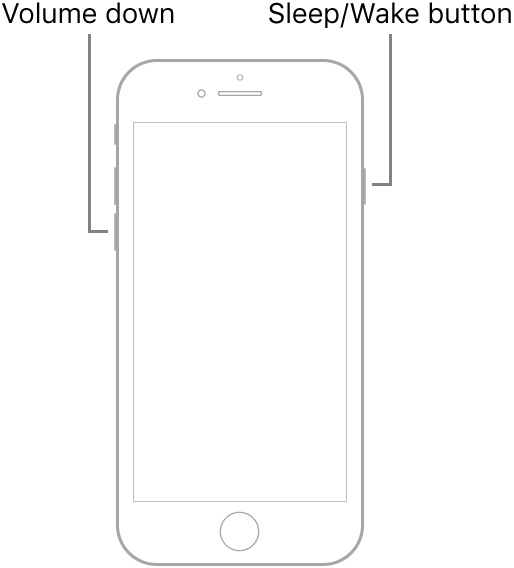
Part 3. How to Force Restart iPhone 6s and Earlier Models
If you have old iPhone models like iPhone 6s, 6s plus, iPhone SE (1st generation), iPhone 6, 6 Plus, and earlier, you can follow the steps below to force iPhone restart.
Step 1Simultaneously press and hold both the Sleep/Wake button and the Home button.
Step 2Release both buttons when you see the Apple logo.
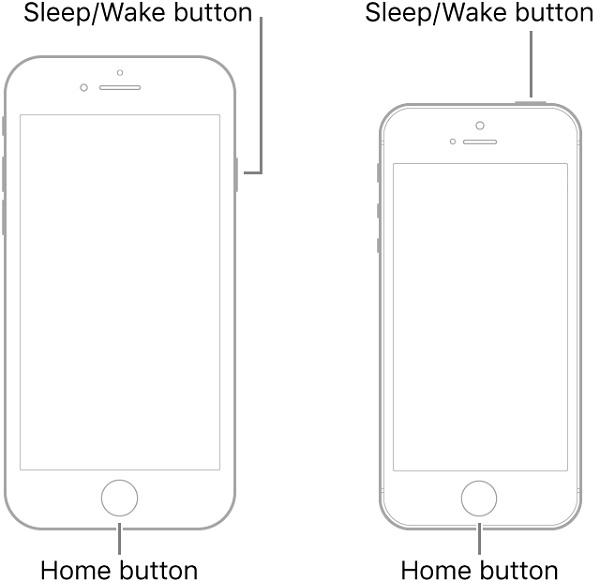
Part 4. What to do if iPhone Force Restart Not Working?
There are chances that iPhone force restart not working when your iPhone run into some serious software issues, such as iPhone bricked, iPhone stuck on update, iPhone screen black, etc. Do not worry. We still got you covered.
Here we recommend a specialized iOS system fix tool, Apeaksoft iOS System Recovery, to help you get your iPhone back to normal.

4,000,000+ Downloads
Fix iOS devices to normal from various system issues when your iPhone won't force restart.
Provide flexible iOS fix modes to solve different iOS system problems, including Quick Fix, Standard Mode and Advanced Mode.
Fully compatible with all iPhone/iPad/iPod running iOS 18/iPadOS 18 and earlier.
Available for both Windows and Mac OS systems.
Follow the easy steps below to fix iPhone system glitches if force restart not working on your iPhone.
Step 1Free download and install iOS System Recovery on your computer.
Step 2Launch the software and enter the iOS System Recovery function, connect your frozen or unresponsive iPhone with your computer via a USB cable. Then click "Start" button to let the software detect your iOS device.
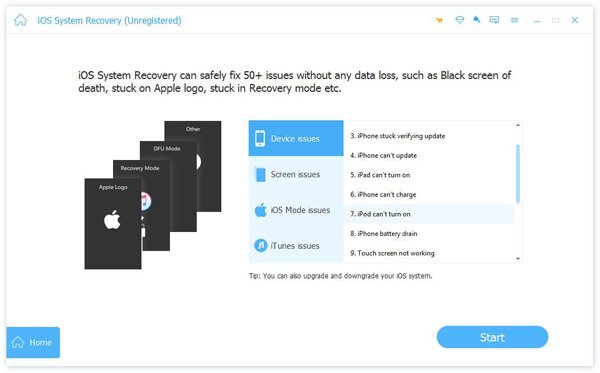
Step 3After the software detects your iOS device successfully, you can choose a fix mode to fix your iPhone accordingly.
If your iPhone has small glitches such as frozen, unresponsive, app crashes, etc., you can try the Free Quick Fix mode first, which can fix your device to normal status securely without further operations.

If your iOS device run into more devilish problems that a force restart cannot deal with, maybe your iPhone is disabled, iPhone unavailable, iPhone keeps restarting, etc., you need to choose to fix your device using Standard Mode or Advanced Mode.
What's the difference between Standard Mode and Advanced Mode?
Standard Mode: Fix your iPhone system issue, and keep all the data on your device intactly.
Advanced Mode: Fix your iPhone system issue, but would erase all the data on your device. This mode can solve all your system problems and the success rate is higher.

Step 4After you select the repair mode, just follow the on-screen instructions to download a suitable firmware and repair your iOS system.
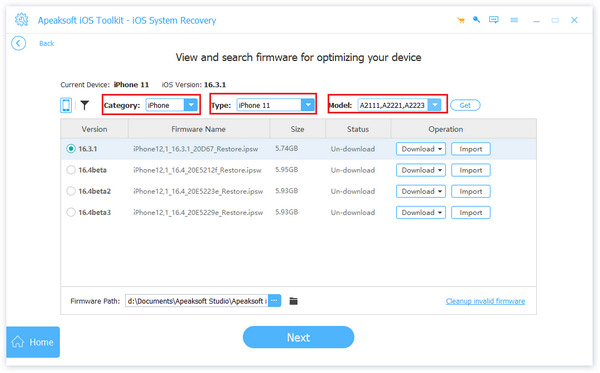 Check more solutions to different iOS system issues:
Check more solutions to different iOS system issues:Part 5. FAQs of force restart iPhone
1. Why force a restart?
A forced restart is a hardware level restart while a normal restart is at the software level. It also works even when your iPhone is completely frozen or goes wrong.
2. How do you restart an iPhone without a home button?
Go to Settings, and then choose Accessibility. Find the Bold Text option and turn it on. Your iPhone will ask if you like to restart the device.
3. How to restart iPhone running iOS 11 using Assistive Touch?
Make sure your iPhone has enough battery capacity and then enable the "Assistive Touch" feature. Touch the floating "Assistive Touch" button, tap "Device" and then "More". Next, you will see the "Restart" icon, tap on it, and then your iPhone will perform power off and turn back on automatically.
4. Does force restart iPhone delete everything?
No. Force-restart iPhone will clean up the apps running in the background and a part of cache data. But it will not remove or delete any personal content, apps, customized settings and other files on your iPhone, so you can safely perform iPhone force restart to resolve various software problems.
Conclusion
In this tutorial, we have shared the ways to force restart all iPhone models. When you need to perform force restart on your iPhone, such as when your iPhone password not working, you can follow the simple steps above. If a force restart won't solve your problem, or your iPhone force restart is not working, you can use the iOS System Recovery tool to fix your iPhone software issues, which can help your iPhone get back to normal and achieve the force restart result.



