This guide talks about how to convert MOV to MPEG. There are oceans of video formats and compression techniques on the market. They were developed for different purposes. It is significant to understand the differences between them so that you can make the best decision when sharing, editing, or recording videos. The MOV represents QuickTime video, which is the standard video file format on Apple devices. MPEG, standards Moving Picture Experts Group, refers to MPEG-1 or MPEG-2 video compression techniques for decoding videos on DVD players.
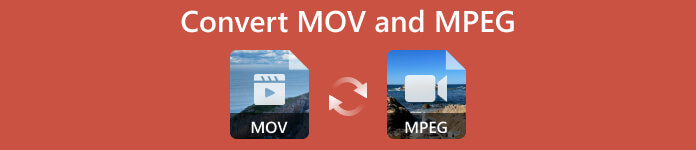
- Part 1: Best Way to Convert MOV to MPEG on a Desktop
- Part 2: How to Convert MOV to MPEG for Free
- Part 3: How to Convert MOV to MPEG Online
- Part 4: FAQ about Converting MOV to MPEG
Part 1. Best Way to Convert MOV to MPEG on a Desktop
No matter why you need to convert MOV to MPEG or vice versa, a powerful video converter is indispensable. Apeaksoft Video Converter Ultimate, for example, is a flexible option available to both beginners and advanced users. The concise design lets beginners navigate easily. The custom options allow advanced users to produce the desired effects.

4,000,000+ Downloads
Convert between MOV and MPEG with one click.
Protect video quality using AI technology.
Support over one thousand video formats.
Include a wide range of bonus features.
How to Convert MOV to MPEG without Quality Loss
Step 1Open MOV
Run the best MOV converter after you install it on your PC. There is another version for Mac. Next, click the + button in the home interface to add the MOV videos. Or go to the Add Files menu to add the files. The video converter supports batch conversion. If you intend to change MPEG to MOV, open the MPEG files instead.
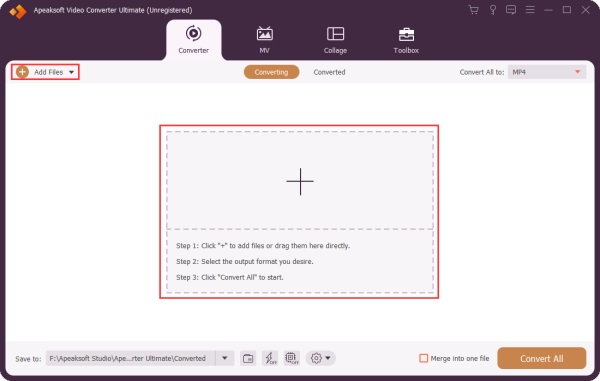
Step 2Select the output format
Click and expand the Convert All to menu at the top right corner, go to the Video tab, and choose MPG on the left side, which is the video format of MPEG. Then pick a proper preset. If you need to adjust the quality, resolution, frame rate, or other parameters, press the Gear button. If not, click the blank area to close the dialog.
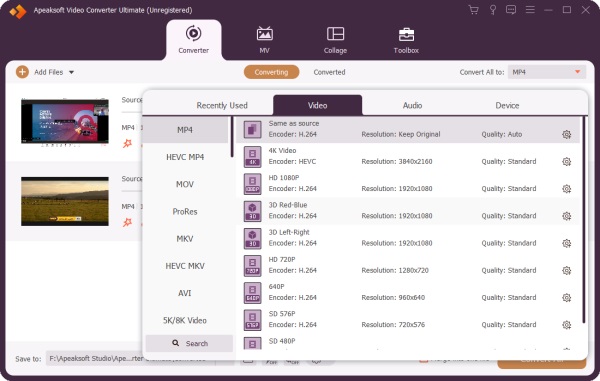
Step 3Convert MOV to MPEG
Locate to the bottom area, hit the Folder button, and set a directory to save the output. At last, click on the Convert All button to begin converting MOV to MPEG. A few seconds later, you will get the MPEG video files on your hard drive.
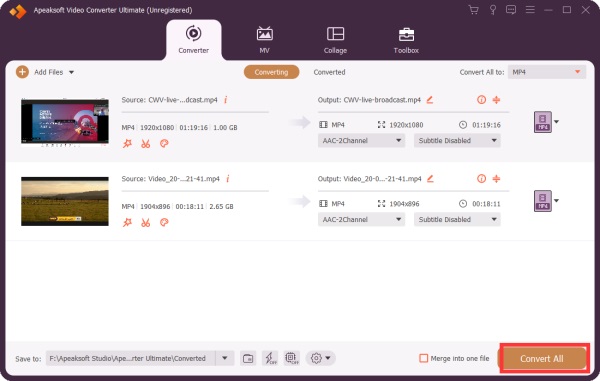
Part 2. How to Convert MOV to MPEG for Free
Is it possible to convert MOV to MPEG for free? The answer is yes if you do not mind the output quality very much. VLC Media Player, for example, is an open-source media player that comes with lots of bonus features, such as converting video formats. It integrates a large package of codecs so that you do not need extra installation to complete the job. See the step-by-step instructions below.
Step 1Run the free video converter. You can download the installer from the official website for free and install it on your desktop directly.
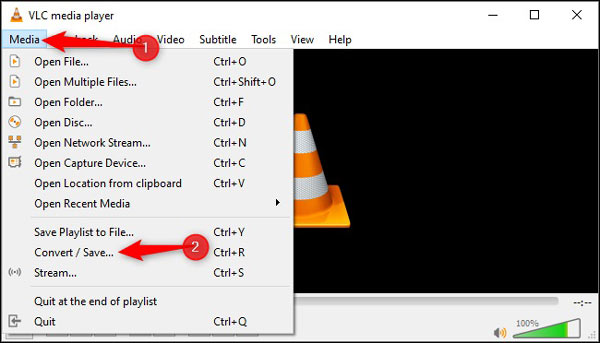
Step 2Go to the Media menu on the top ribbon, and choose Convert / Save. That triggers the Open Media dialog. Click the Add button and open the MOV files that you want to convert. Hit the Convert / Save button to move on.
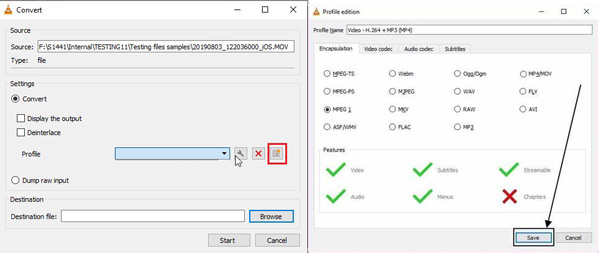
Step 3Click New Profile next in the Profile section, and select MPEG 1 on the Profile Edition dialog. Then write down a name in the Profile Name, and hit the Save button.
Step 4Next, pull down the Profile drop-down list, and choose the new profile. Press the Browse button and select a destination folder, and click the Start button. It takes a while to finish MOV to MPEG converting, so you must be patient.
Part 3. How to Convert MOV to MPEG Online
Another easy way to turn MOV to MPEG is to use a web video converter application, such as Apeaksoft Free Video Converter. It enables you to convert MOV to MPEG online for free. Moreover, it does not have any restrictions, such as sign-up, watermarks, or file sizes.
Step 1Access the online free MOV to MPEG converter in your browser, and click the Add Files to Convert button to download the launcher.
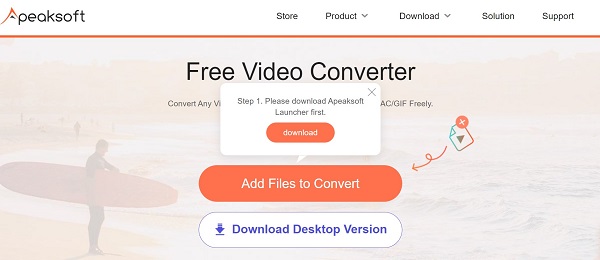
Step 2Once the download is done, the launcher will pop up automatically. Click the Add File button and upload the desired MOV videos from your hard disk.
Tip: It can convert multiple video files at the same time.
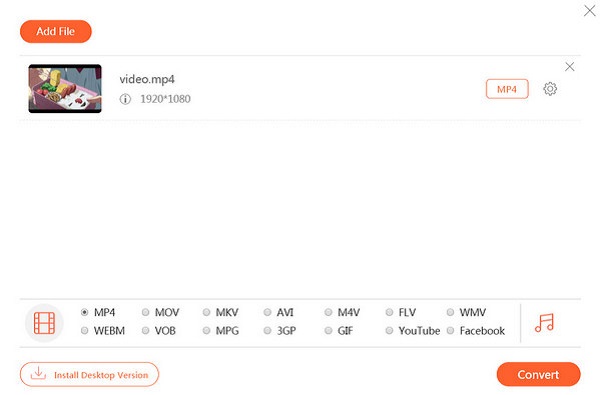
Step 3Then move to the bottom and select MPG. Click the Gear button to set the Video Settings and Audio Settings, and hit OK to confirm it. At last, hit the Convert button at the bottom right side to initiate converting MOV to MPEG. Then download the result to your computer.
You May Also Be Interested:Part 4. FAQ about Converting MOV to MPEG
Is MPEG the same as MOV?
No. MPEG is a video compression technique, but MOV is a video format or video container. In other words, they describe the different aspects of video files. MPEG videos are usually ended with an mpg extension.
Is it legal to convert MPEG files on DVDs?
It is okay to convert MPEG files on homemade DVDs, but it is another story for commercial discs. Most movie DVDs are encrypted or protected by copyright regulation. You should not convert or rip them without permission.
What is the benefit of MOV?
One of the benefits of MOV is its high quality. For movie makers and video creators who wish to produce long digital stories, MOV does a great job on quality maintenance. Moreover, it works well on all Apple devices.
Conclusion
This guide has told you three easy ways to convert MOV to MPEG or vice versa. For people who have a limited budget, VLC Media Player is a good choice to turn MOV files to MPEG since it is open source and free to use. Apeaksoft Free Video Converter is a free way to do the job online. Apeaksoft Video Converter Ultimate is the best option to turn your MOV files to MPEG with the original quality. More questions? Please write them down.




