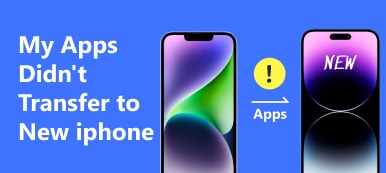A SIM card is essential on your iPhone as it stores critical information such as your phone number, contacts, and carrier information. However, there may be instances where your SIM is not working on your iPhone. This situation will prevent you from making calls, sending messages, or accessing mobile data. A malfunctioning SIM card can be frustrating, but this happens for several reasons, ranging from a simple SIM card issue to a complex carrier network problem. This article aims to provide a comprehensive guide on why your SIM card is not working on your iPhone and how to troubleshoot and solve the issue.

- Part 1: Why My SIM Card Not Working on iPhone
- Part 2: How to Solve SIM Card Not Working on iPhone
- Part 3: Use Apeaksoft to Solve All SIM Card Issues on iPhone
- Part 4: FAQs about SIM Card Not Working on iPhone
Part 1. Why My SIM Card Not Working on iPhone
There could be several reasons your SIM card is not working on your iPhone. Here are some possible things you can check:
Inserted SIM Incorrectly: The most probable issue of your iPhone SIM not working is that you inserted the SIM card incorrectly. This will cause all SIM card features to work differently than usual.
iPhone is Unlocked: If it is locked to a specific carrier, it may not work with a SIM card from another carrier. Connect with your carrier to factory unlock your iPhone.
The Account is Inactive: Make sure your account with your carrier is active and your SIM card is still valid. If the SIM card is deactivated, you cannot use it as usual.
iPhone was blacklisted: If your iPhone was backlisted, you have to remove your iPhone from the blacklist first before you can use the SIM card.
Part 2. How to Solve SIM Card Not Working on iPhone
If your SIM card is not working on your iPhone, here are some steps you can take to troubleshoot and solve the issue:
Turn Off Airplane Mode: If the Airplane mode is turned on, the SIM card will not work usually. Go to Settings and check if Airplane Mode is turned on. If it is, turn it off.
Restart iPhone: Press the power button until "slide to power off" appears. Slide the button to turn off your iPhone, then hold the power button again to turn it back on.
Insert SIM Correctly: Ensure your SIM card is properly inserted into your iPhone. Turn off your iPhone, remove the SIM card tray, reinsert the SIM card, and then turn on your iPhone.
Update Carrier: Tap About from General on the Settings App. And then, you can see if a carrier update is available. If there is, follow the on-screen instructions to update it.
Contact Carrier: If none of these steps work, contact your carrier to see if there is an issue with your account or the SIM card itself. They may be able to provide further assistance.
If none of these steps solve the SIM card not working issue, consider getting a new SIM card or having your iPhone looked at by a professional. But if you do not want to lose your phone number, you can read the next part to try it.
Part 3. Use Apeaksoft to Solve All SIM Card Issues on iPhone
If you still cannot solve the SIM card not working issue or there are too many SIM card issues, you can use Apeaksoft iOS System Recovery. This software could help you solve all kinds of iOS issues. There are different solution methods for repairing simple or complex problems. And when you fix the SIM card issue, you can be guaranteed that the iOS data will be safe.

4,000,000+ Downloads
Solve all kinds of SIM issues on your iOS devices.
Keep the iOS data safe while repairing the issues.
Offer three different repair methods to fix iOS problems.
Work with all iOS device models and system versions.
Step 1First, you should connect your iPhone to the computer. And then, you can click the iOS System Recovery button on the main screen.

Step 2If the SIM card issue is simple, click the Free Quick Fix button. Or you can click the Fix button and choose Standard Mode.
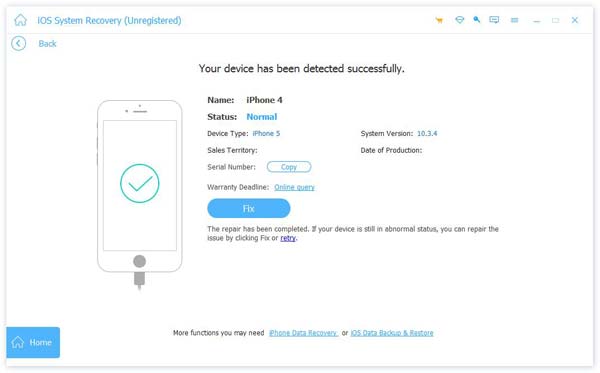
Step 3If the issue is too complex, click the Advanced Mode button. Then choose the firmware to install on your iOS device.
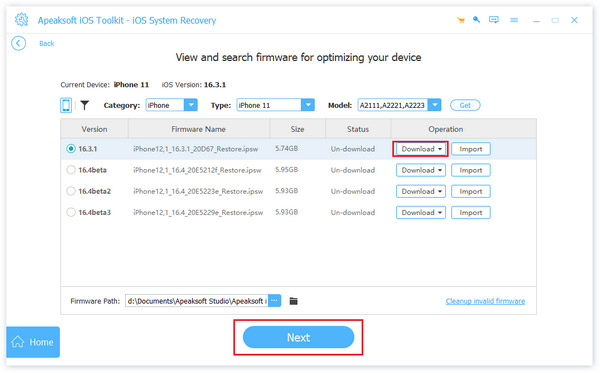
Part 4. FAQs about SIM Card Not Working on iPhone
How do I know if my iPhone is locked to a specific carrier?
To check if your iPhone is locked to a specific carrier, contact your carrier or go to the Settings app, tap General and About, and look for the Carrier Lock or Network Lock information. It means your iPhone SIM card is unlocked if it says, No SIM restrictions or SIM-free.
What should I do if I cannot activate my new SIM card on my iPhone?
If you cannot activate your new SIM card on your iPhone, ensure the SIM card is inserted correctly and your iPhone is connected to a Wi-Fi or cellular network. If the issue persists, contact your carrier for further assistance.
What should I do if my SIM card is damaged or lost?
If your SIM card is damaged or lost, you must contact your carrier to order a replacement one. The carrier may send you a new SIM card or direct you to a local store to get a new one.
Conclusion
In conclusion, having a working SIM card is crucial for your iPhone to function correctly, and it can be frustrating when the SIM is not working as expected. However, following the steps in this article, you can troubleshoot and solve most issues related to the SIM card not working without removing the SIM card on iPhone. If you cannot solve the issue by following those regular steps, try Apeaksoft iOS System Recovery. This software can help you fix all iOS issues.