Since launched in 2012, Snapchat has become one of the most popular social media among young people. Unlike Facebook or Messenger, Snapchat allows users to keep in touch with visual content, like photos, images, stickers, emojis, and videos. The problem is that the app becomes very large as time goes by. This tutorial will show you how to delete Snapchat chat history on your iPhone to protect your privacy and free up space.

- Part 1: How to Delete Snapchat History on iPhone Manually
- Part 2: How to Delete Snapchat History from iPhone Permanently
- Part 3: FAQs about How to Delete Snapchat History on iPhone
Part 1: How to Delete Snapchat History on iPhone Manually
It is well-known that iPhone does not provide any option to delete app data on iOS. Fortunately, the Snapchat app has built-in the Clear Conversations feature, which allows you to delete a specific conversation or all chats. When you accumulate too many chats in Snapchat, follow the steps to get rid of them on your iPhone.
Step 1Run the Snapchat app from your home screen, and sign in to your account. Find Snapchat at the top of the screen.
Step 2Next, tap the Settings button at the top right corner, and choose the Clear Conversations under the Account Actions area. If prompted, please enter your username and password.
Step 3Now, you will be presented with all Snapchat chats. Here you have two ways to clear Snapchat chat history:
Clear a specific chat: tap the Delete button on the target chat, and press the Clear button on the popup message.
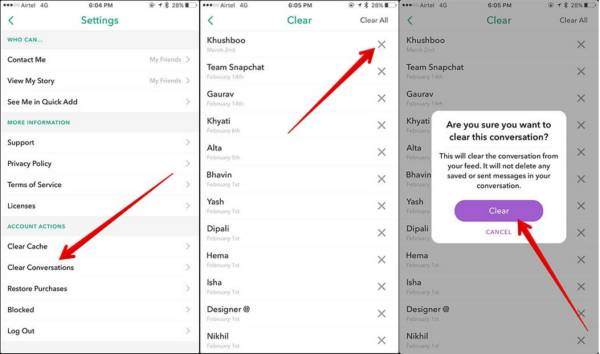
Clear all chat history: tap the Clear All button at the top right side, and press the Clear Feed button on the popup box.
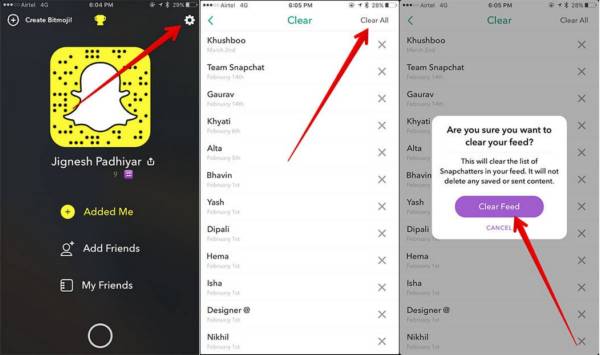
This way just deletes the Snapchat history on the server. If you have downloaded a message, the video, or photos on your iPhone, they won't be deleted.
Part 2: How to Delete Snapchat History from iPhone Permanently
Sometimes, it seems complicated to manage Snapchat chat history on iPhone. For example, the Clear Conversations feature only removes the chats on the server but not the content on your memory. Can you delete Snapchat history from iPhone without recovery? The answer is yes, and Apeaksoft iPhone Eraser can help you do it easily.

4,000,000+ Downloads
Clear all Snapchat history and cache data on iPhone.
Protect important Snapchat information such as log-in.
Allow you to delete data according to types.
Available to iPhone 16/15/14/13/12/11/X and earlier.
How to Delete Snapchat Chat History on iPhone
Step 1Hook up iPhone
Launch the best Snapchat eraser software after you install it on your computer. It is compatible with Windows 11/10/8/7 and Mac OS X. Next, plug your iPhone into the same computer using a Lightning cable. You'd better use the cable that came with your handset. For iOS 13 or later, enter your passcode to permit the connection. Then your iOS device will be detected automatically.
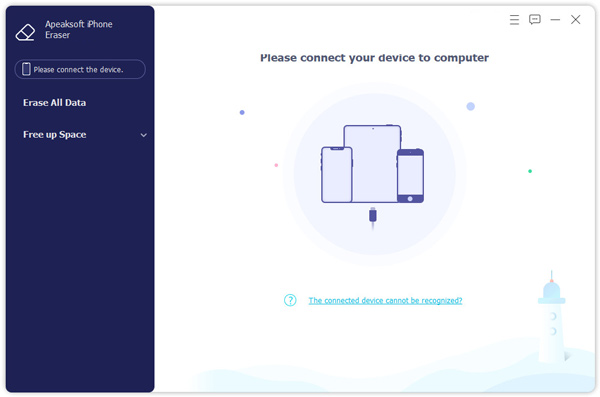
Step 2Scan for Snapchat history
Go to the Free up Space tab on the left menu bar, and choose the Erase Junk Files option. Then click the Quick Scan button to begin looking for Snapchat chat history on iPhone along with other junk files.
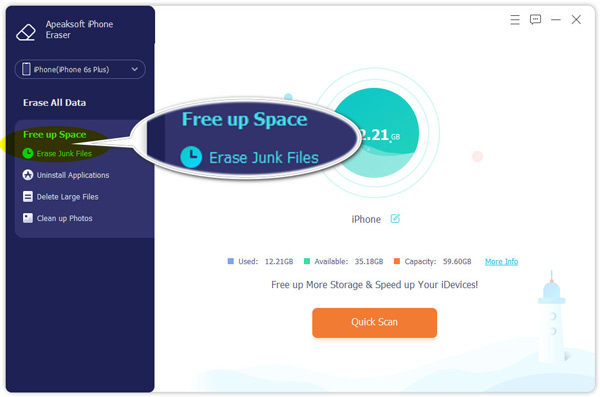
Step 3Delete Snapchat history
When Snapchat history scanning is done, you will be presented with junk files and cache data in types. Check the boxes next to the data types that you want to delete, such as Image Cache. At last, click on the Erase button at the bottom right corner. Make sure to keep your iPhone connected during the process. When it finishes, remove your iPhone from the computer, and the useless Snapchat chats are deleted.
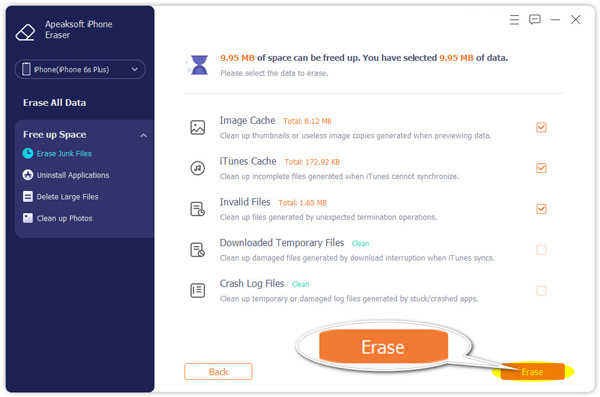
Part 3: FAQs about How to Delete Snapchat History on iPhone
Can you delete Snapchat data on iPhone?
You can access your profile by tapping the gear button in the upper right-hand corner. You can select the desired data types under Account Actions. Then delete them with the built-in features. Or you can use a cleaner to clear app data on your iPhone.
What happens if you clear cache on Snapchat?
Clearing your Snapchat cache will not delete any data from your Snapchat account. Moreover, the photos and videos saved to your Camera Roll or Photo Gallery won't be deleted.
Does clearing a conversation on Snapchat clear with the other person?
When you clear a conversation, Snapchat neither notifies the opposite user nor does anything on the sent chat on the recipient's account. Therefore, you can delete Snapchat chats with confidence.
Conclusion
This guide has told you how to delete Snapchat chats history on iPhone or iPad. The built-in Clear Conversations feature allows you to remove specific chats one by one or clear all of them with one tap. If you do not like the built-in feature, Apeaksoft iPhone Eraser can help you erase messages using advanced technology. If you encounter other problems with Snapchat, including how to recover deleted photos from Snapchat on iPhone, you can click here to fix it.



