How to Completely Wipe a MacBook, iMac, or Mac mini
Wiping a MacBook means erasing all content and settings on the machine and bringing it to the factory status. There are many reasons that you need to wipe your computer or laptop. When it is time to let go of a Mac, for instance, the first thing you need to do is to erase your device. Plus, that can improve the performance if your old MacBook is slow. The workflows are different depending on your chip.
ΠΕΡΙΕΧΟΜΕΝΟ ΣΕΛΙΔΑΣ:
Part 1: Before Wiping a Mac
Before erasing a MacBook, you should back up your entire machine and sign out all your account including Apple ID credentials. Then you can do the job without worrying about data loss.
Back up Your Mac Before Wiping
Χρησιμοποιώντας τη μηχανή του χρόνου
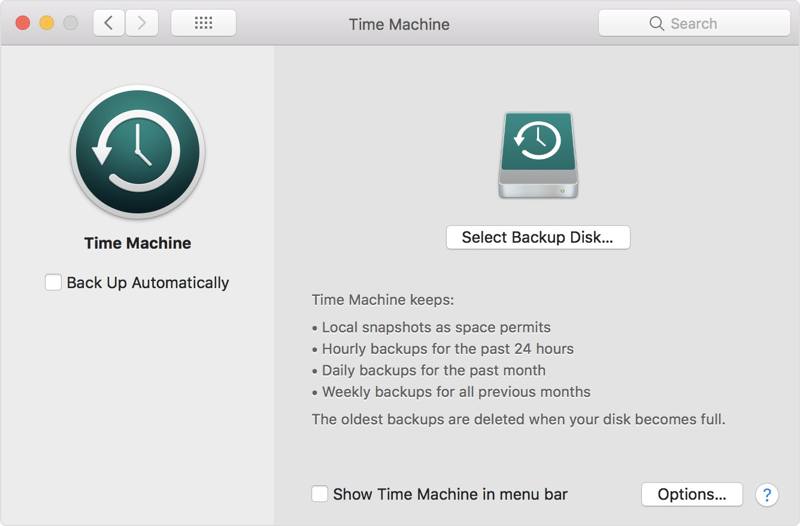
Βήμα 1. Connect an external storage device to your Mac.
Βήμα 2. Κάντε κλικ στο Apple μενού, επιλέξτε Προτιμήσεις συστήματοςκαι επιλέξτε Tim Machine.
Βήμα 3. Επιτυχία Επιλέξτε Δίσκος αντιγράφων ασφαλείας, select the external device, click Χρησιμοποιήστε το δίσκο, και χτυπήστε Δημιουργία αντιγράφων ασφαλείας τώρα to begin Mac backup before clearing a Mac computer.
Χρησιμοποιώντας το iCloud
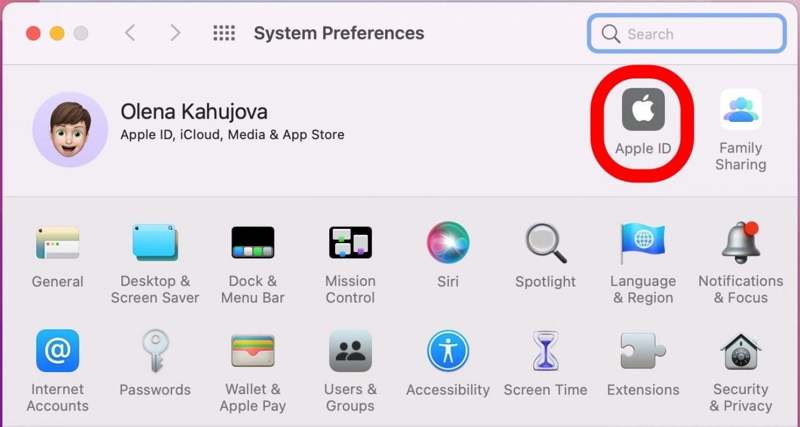
Βήμα 1. Κάντε κλικ στο Apple μενού και επιλέξτε Προτιμήσεις συστήματος.
Βήμα 2. Πατήστε apple ID, επιλέξτε iCloud, and enter your Apple ID and password to sign in to your iCloud account.
Βήμα 3. Next, deselect Βελτιστοποιήστε την αποθήκευση Mac, and select the apps that you wish to back up under Εφαρμογές σε αυτό το Mac που χρησιμοποιούν iCloud.
Sign out of Your iCloud Account
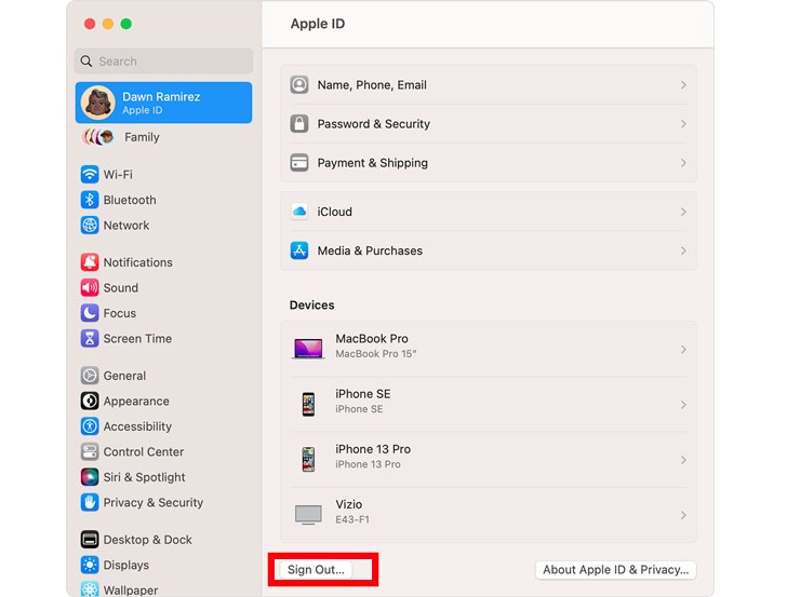
Βήμα 1. Κάντε κλικ στο Apple μενού, επιλέξτε Προτιμήσεις συστήματος or Ρυθμίσεις συστήματος, και κάντε κλικ στο κουμπί apple ID.
Βήμα 2. Πατήστε Επισκόπηση under your name on the sidebar.
Βήμα 3. Χτύπα το Έξοδος button at the bottom. If prompted, enter your Mac password or Apple ID password.
Sign out iMessage on Mac
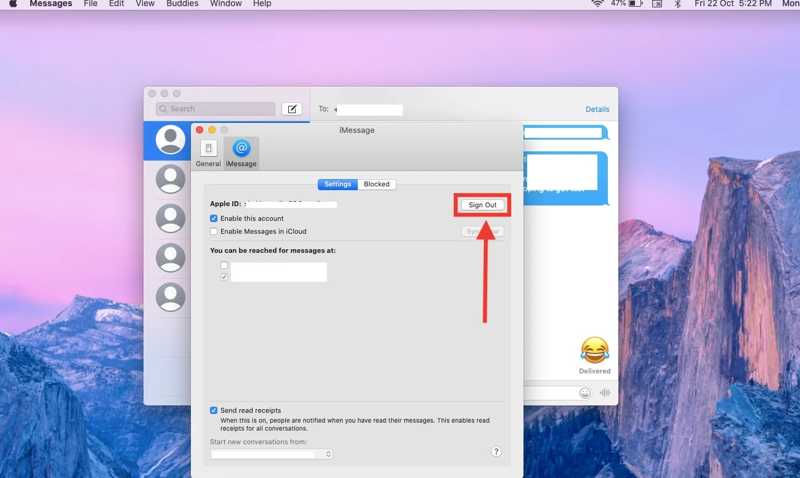
Βήμα 1. Τύπος εντολή + Πλήκτρο διαστήματος on your keyboard to activate the Spotlight Search box. Type in μηνύματα και ανοίξτε το Μηνύματα app.
Βήμα 2. Πηγαίνετε στο Μηνύματα μενού στη γραμμή μενού και επιλέξτε Προτιμήσεις.
Βήμα 3. Στη συνέχεια, μεταβείτε στο iMessage και κάντε κλικ στο Έξοδος button. Then enter your Apple ID credentials or Mac password to verify your ownership.
Σημείωση: If your Mac connects to Bluetooth devices or Apple Watch, make sure to unpair them.
Part 2: How to Wipe a Mac
Once you are ready, you can erase all content and settings on your MacBook with the built-in features. As mentioned previously, the workflows are different depending on your chip and Mac version. We demonstrate them respectively below.
How to Wipe a Mac with Apple T2 Chip
On macOS Ventura or Later

Βήμα 1. Κάντε κλικ στο Apple μενού, πηγαίνετε στο Ρυθμίσεις συστήματος, επιλέξτε Γενικός , και κάντε κλικ στο κουμπί Μεταφορά ή Επαναφορά.
Βήμα 2. Επιτυχία Διαγραφή όλου του περιεχομένου και ρυθμίσεων.
Βήμα 3. Then enter your Mac password and confirm the action.
On macOS Monterey
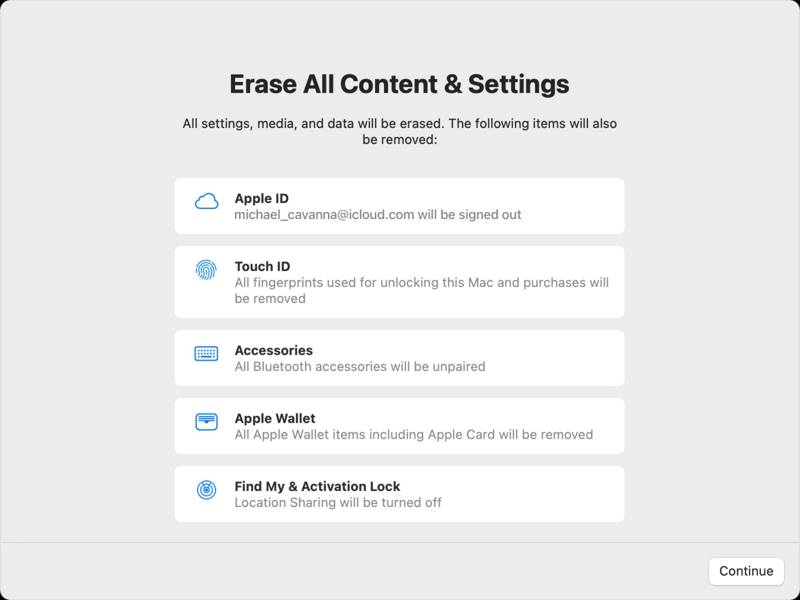
Βήμα 1. Πηγαίνετε στο Apple μενού και επιλέξτε Προτιμήσεις συστήματος.
Βήμα 2. Πατήστε Διαγραφή όλου του περιεχομένου και ρυθμίσεων, and enter your admin password to enter Βοηθός διαγραφής.
Βήμα 3. Check what will be erased, click the ΣΥΝΕΧΕΙΑ button, and follow the instructions to complete cleaning your MacBook. This method can also διαγράψτε το iPhone σας.
How to Erase a Mac Without a T2 Chip or Running macOS Big Sur or Older
Βήμα 1. Reboot your Mac, and hold down the εντολή + R keys once it starts to reboot.
Βήμα 2. Επιλέξτε δίσκο Utility on the macOS Utilities window, and click ΣΥΝΕΧΕΙΑ.
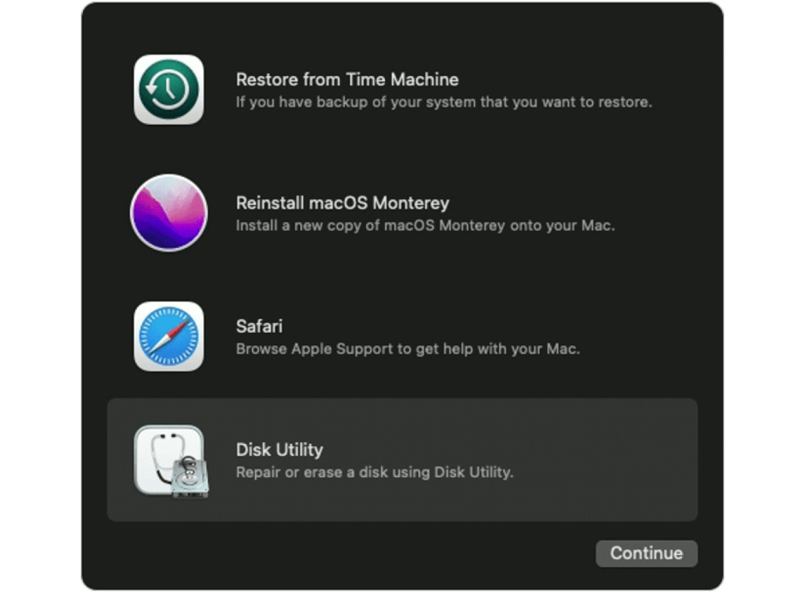
Βήμα 3. Next, select your startup disk from the drop-down list on the Disk Utility dialog, and click the διαγράψετε κουμπί.
Βήμα 4. Επιλέξτε APFS if you are using macOS High Sierra or newer. If you are using macOS Sierra or older, choose Mac OS Extended.
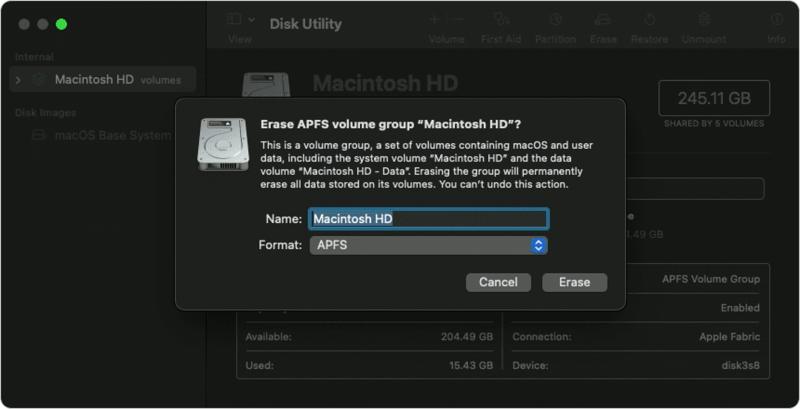
Βήμα 5. Then keep Χάρτης κατατμήσεων GUID στο Σχέδιο επιλογή και χτυπήστε διαγράψετε για να επιβεβαιώσετε.
Βήμα 6. Αγορά Επανεγκαταστήστε το macOS, και κάντε κλικ στο κουμπί ΣΥΝΕΧΕΙΑ in the macOS Utilities window. Then select the startup hard disk, and click ΣΥΝΕΧΕΙΑ.
Βήμα 7. Once erasing a Mac finishes, your machine will restart and display the setup screen.
Part 3: How to Delete Files on Mac Without Resetting
If you just want to delete files on Mac to free up space and improve performance, the factory reset is not necessary. Apeaksoft Mac Καθαριστικό can help you manage large and old files on your machine. More importantly, the app is pretty simple to use.
Best Way to Delete Files on Any Mac Computer
- Scan large and old files on your Mac quickly.
- Delete multiple files on Mac with a single click.
- Erase Mac files without recovery.
- Preview files before deleting them from Mac.
- Compatible with macOS 10.12 and above.
Ασφαλής λήψη

How to Delete Files from a Mac Computer
Βήμα 1. Εγκαταστήστε το Mac Cleaner
Launch the best Mac cleaner application once you install it on your computer or laptop. You can download it for free and open it from your Εφαρμογές φάκελο.

Βήμα 2. Scan files on the Mac
Κάντε κλικ στο καθαριστής in the home interface, and you will get all the tools for freeing up space. To delete files on Mac, choose Μεγάλα & παλιά αρχεία. Στη συνέχεια, κάντε κλικ στο σάρωση button to begin looking for files and documents on your hard disk. It may take a while if you have lots of files. When it finishes, click the Προβολή για να προχωρήσετε.

Βήμα 3. Delete Mac files
Then you can find the desired files with filters, like >100MB, 5MB to 100MB, >1Year, να > 30 ημέρες. Next, check the files on the right panel. You can quickly arrange files with the Ταξινόμηση κατά option or search for specific files with the Αναζήτηση bar. At last, check the box next to each unwanted file, and click the Καθαρός κουμπί σε αυτό Mac καθαριστής.
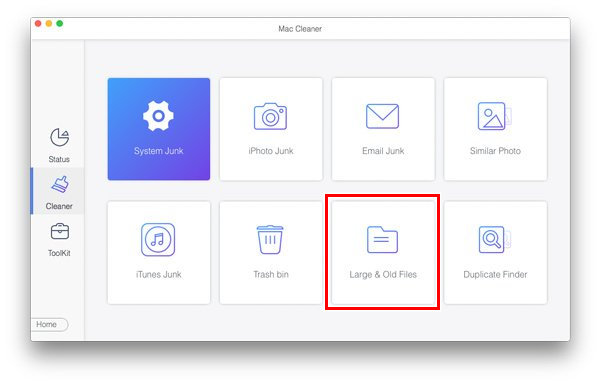
Συμπέρασμα
Τώρα, θα πρέπει να καταλάβετε how to erase MacBook running various macOS versions. Before that, you’d better make a backup and sign out your account. Apeaksoft Mac Cleaner is the best option for average people to remove files on a Mac without a factory reset. If you have other questions about this topic, please feel free to leave a message below this post.
Σχετικά άρθρα
Ελάτε να μάθετε πώς να διαγράψετε περιττές κρυφές μνήμες και cookies στο Mac για να προωθήσετε την απόδοση του συστήματος και την εμπειρία χρήστη.
Θέλετε να μάθετε πώς να εγγράφετε βίντεο ή ήχο στο Mac; Σε αυτό το άρθρο, παραθέτουμε τους 2 καλύτερους τρόπους για να σας βοηθήσουμε να αποκτήσετε εύκολα τη λήψη βίντεο και ήχου στο Mac.
Η διαγραφή μεμονωμένων, πολλαπλών ή όλων των μηνυμάτων στο Mac απαιτεί διαφορετικές λειτουργίες. Είναι επίσης προσβάσιμο να διαγράψετε μηνύματα μόνο σε Mac.
Όταν το iMessage δεν λειτουργεί σε Mac, όπως τα αρχεία που δεν συγχρονίζονται μεταξύ Mac και iPhone, δεν εμφανίζει ονόματα επαφών στο Mac, ακολουθούν οι λύσεις που πρέπει να γνωρίζετε.

